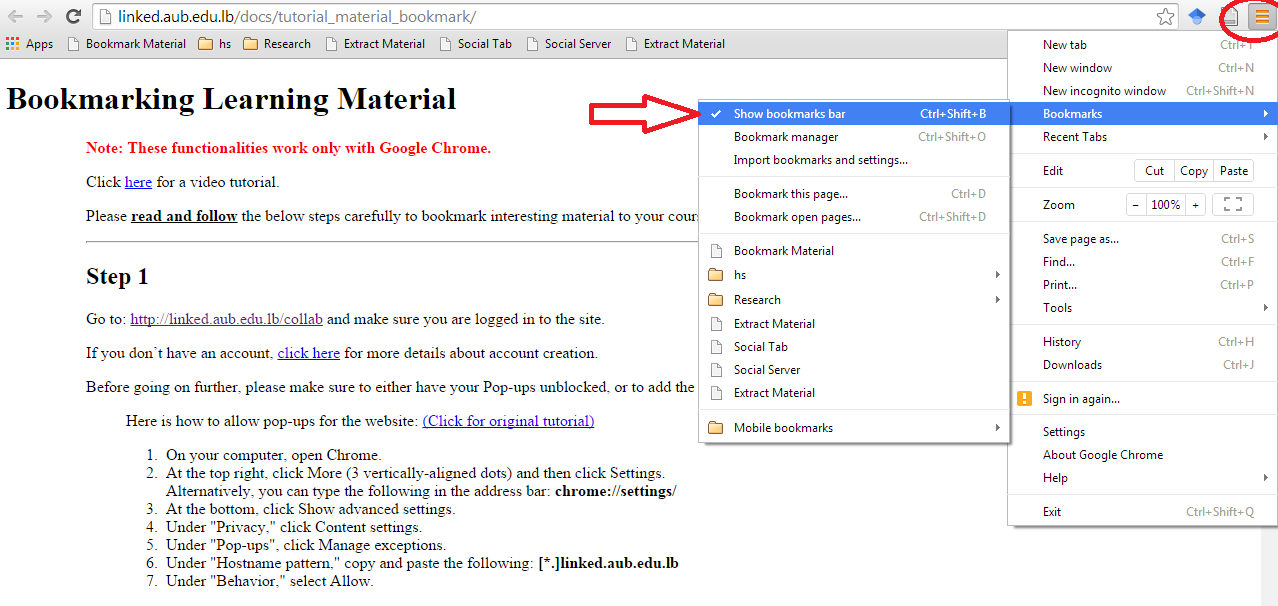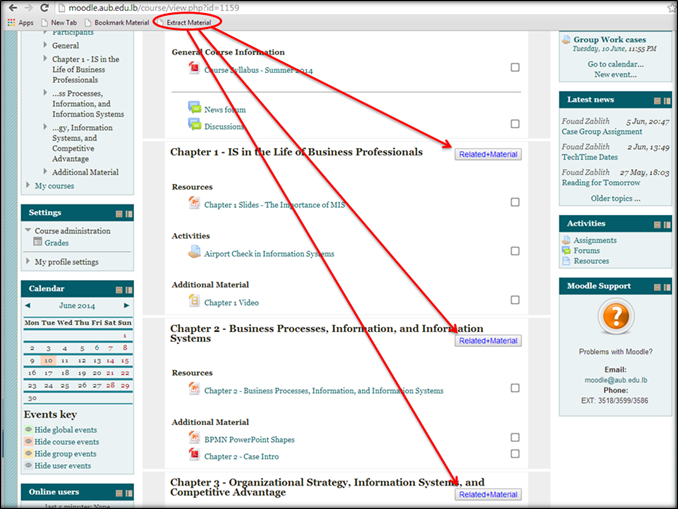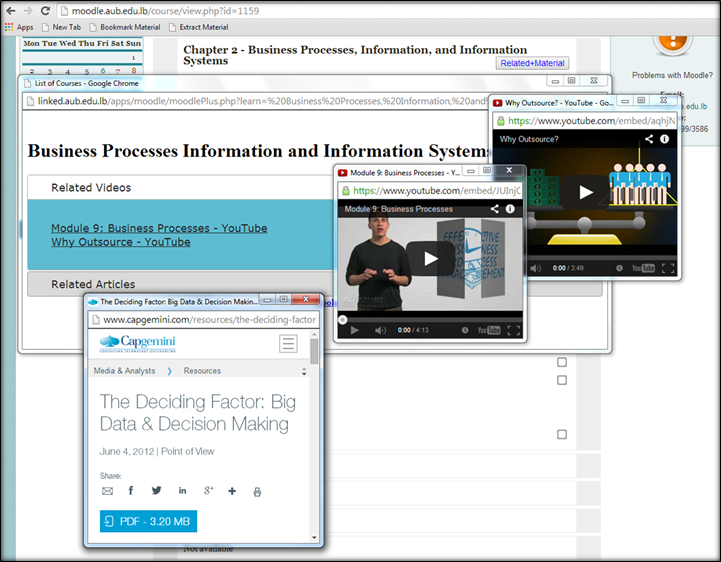Note: These functionalities were tested on Google Chrome Only.
Please disable ALL your ad blocker tools before proceeding.
Click here for a video tutorial.
Please follow the below steps to extract material related to your courses.
Step 1
Make sure your Bookmarks Toolbar is enabled.
To enable your Bookmarks Toolbar in Chrome, click on the three vertically-aligned dots/lines button at the top right of your browser and select: Show bookmarks bar.
To enable your Bookmarks Toolbar in Firefox, click on the star button at the top right of your browser and select: View Bookmarks Toolbar.
Next. Drag the below button and drop it in the Bookmarks Toolbar of your current browser as shown in the screenshot below.
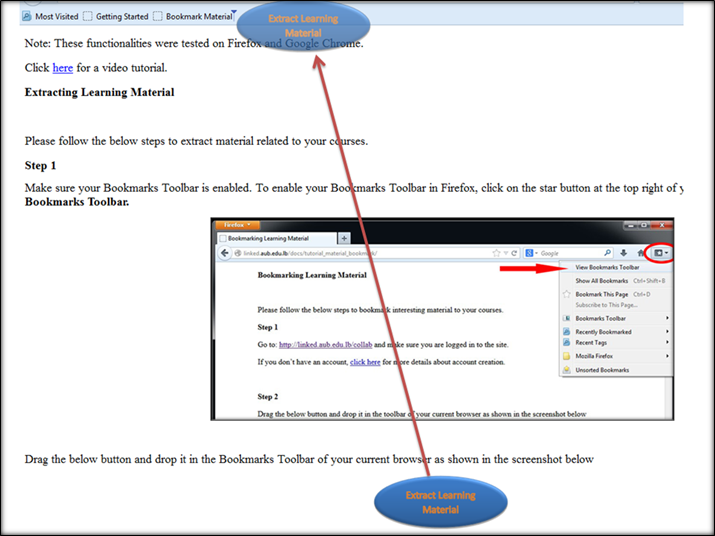
Now you should see an Extract Material button as shown in Step 2.
Step 2
Log in to moodle and choose any course on your list. Click on Extract Material and you should be able to view the Related Material links as shown below.
Click on the Related Material link of the chapter of your choice and you should be able to see all the material that has been bookmarked by you or anyone else, relating to that topic, as shown below.
Now you should be able to enjoy a richer learning experience!